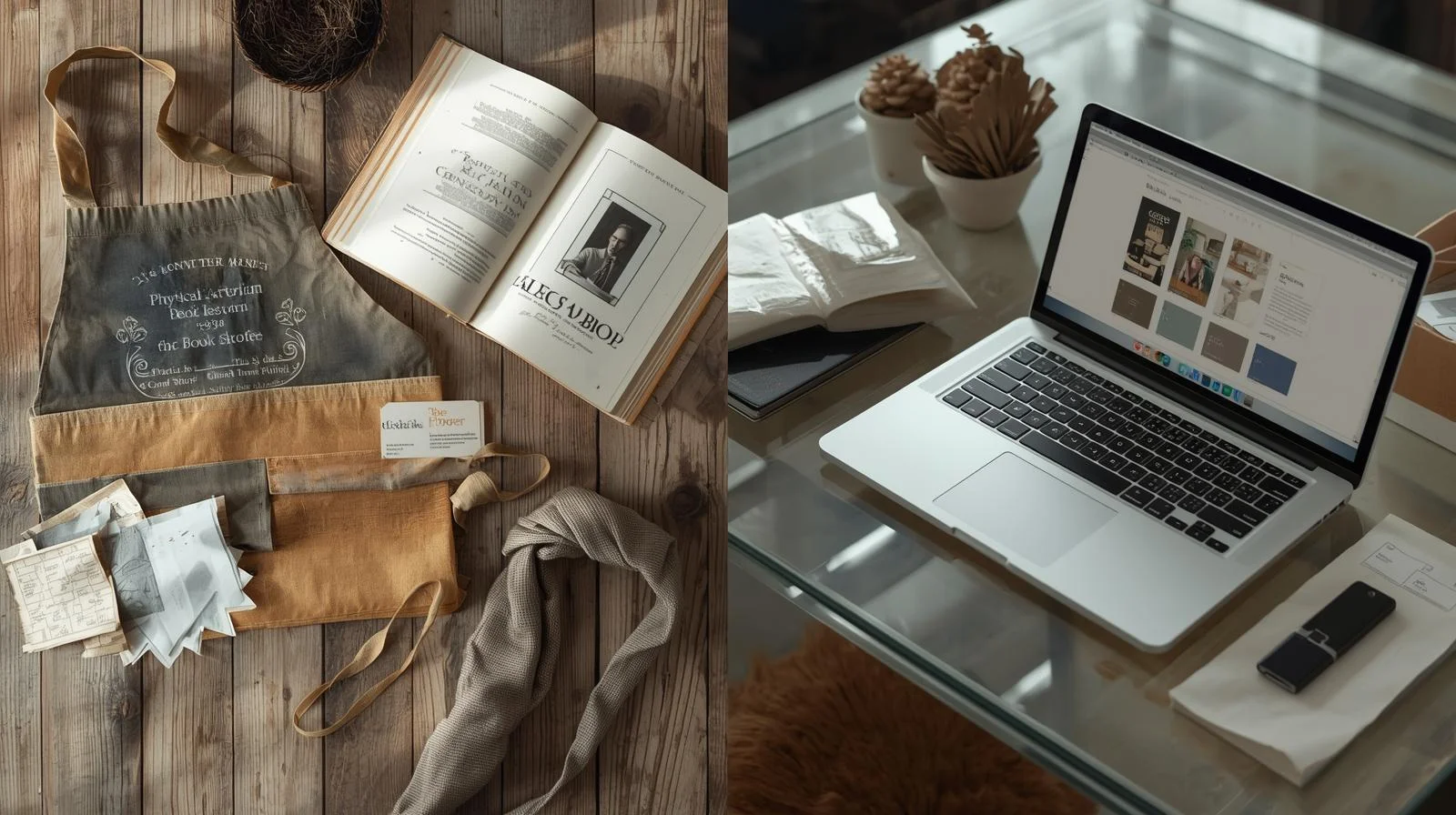Printing documents can feel overwhelming, especially when you see terms like “collate” in the print settings. What does collate mean when printing? In this guide, we’ll explain collating in simple terms, why it matters, and how to use it effectively. Whether you’re printing reports, booklets, or handouts, this article will help you make sense of collating and save time. Let’s dive in!
Table of Contents
ToggleWhat Does Collate Mean in Printing?
Collating refers to the way a printer organizes multiple copies of a multi-page document. When you select “collate” in the print settings, the printer arranges each copy in the correct page order. For example, if you print three copies of a five-page document, collating ensures each copy is printed as pages 1, 2, 3, 4, 5, rather than printing all page 1s, then all page 2s, and so on.
Collated vs. Uncollated: What’s the Difference?
- Collated: Pages are printed in sequence for each copy. Example: Copy 1 (pages 1-5), Copy 2 (pages 1-5), Copy 3 (pages 1-5).
- Uncollated: Pages are grouped by page number. Example: All page 1s, all page 2s, all page 3s, etc.
Collating is ideal for documents like reports or presentations, where you need complete sets ready to use. Uncollated printing works better for handouts or pages that will be sorted later.
Why Is Collating Important?
Collating saves time and effort, especially when Custom printing large batches of documents. Here’s why it matters:
- Convenience: Collated documents are ready to distribute without manual sorting.
- Efficiency: It reduces errors when preparing multi-page documents.
- Professionalism: Organized documents look polished for meetings or events.
Without collating, you’d need to sort pages by hand, which can be a hassle for big print jobs.
When Should You Collate When Printing?
Not every print job needs collating. Here’s when to use it and when to skip it:
When to Collate
- Printing multiple copies of reports, manuals, or booklets.
- Preparing handouts for a class or meeting where each person gets a full set.
- Creating packets that need to stay in page order.
When to Skip Collating
- Printing single-page flyers or posters.
- Producing pages that will be sorted or bound later, like worksheets.
- Small print jobs where manual sorting is quick.
How to Collate When Printing
Most printers and software make collating easy. Follow these steps to collate your print job:
- Open your document in software like Microsoft Word, Adobe Acrobat, or Google Docs.
- Click “File” and select “Print.”
- Find the “Collate” option in the print settings. It’s often a checkbox or dropdown.
- Check “Collate” for organized copies or leave it unchecked for uncollated.
- Adjust the number of copies and other settings, then click “Print.”
Common Questions About Collating
Here are answers to questions people often ask about collating, based on Google’s “People Also Ask” and “Related Searches”:
Is Collating the Same as Sorting?
No, collating is a type of sorting specific to printing. Sorting can refer to organizing data in spreadsheets or files, while collating focuses on arranging printed pages.
Can All Printers Collate?
Most modern printers support collating, but older or basic models may not. Check your printer’s manual or settings to confirm. If your printer doesn’t collate, you can manually sort pages or use software to simulate collating.
Does Collating Slow Down Printing?
Collating may slightly increase print time for large jobs because the printer processes pages in sequence. However, the time difference is usually minimal.
Tips for Better Printing with Collating
Want to make your print jobs even smoother? Try these tips:
- Preview your document: Check page order before printing to avoid mistakes.
- Test a single copy: Print one collated copy to ensure everything looks right.
- Use quality paper: Good paper prevents jams during collated printing.
- Update printer drivers: Ensure your printer software is current for smooth collating.
Collating in Professional Printing Services
If you’re using a professional print shop, collating options may vary. Some shops offer advanced collating features, like:
- Automatic stapling or binding for collated sets.
- Custom collation for complex documents, like manuals with tabs.
- High-speed collating for large print runs.
Ask your print shop about collating options to ensure your project meets your needs.
Conclusion
Collating is a simple but powerful feature that makes printing multiple copies easier and more organized. By understanding when and how to use collating, you can save time, reduce errors, and produce professional-looking documents. Whether you’re printing at home or using a print shop, always check the collate option in your settings to get the results you want.
Have more questions about printing? Explore our other guides or contact us for help!